(I'm setting up Debian PPC on an old PowerBook G4.)
The installation went really well. I downloaded the stable 5.0.2 DVD image, burned it onto a DVD from my Mac (note: Safari warned that the file system might be corrupted, but I ran "md5" on the .iso and the output matched what the web site said it should be) and it booted without incident and I was able to go through the entire installation without fail. I am cheating a little since I'm not doing a multi-boot. I hear that is more difficult.
When the machine booted the first time I was able to log in! Sadly, the touchpad wasn't working, and there was only so much I could do from the keyboard.
Using TAB and SPACEBAR I was able to navigate around a little. Sometimes I would get into a corner where TAB nor SPACEBAR was really helpful.
Luckily you can always log out of an X11 session by pressing CTRL-OPTION-BACKSPACE. Warning: this zaps the entire X11 window session. All your apps are instantly killed. You are logged out. Don't press it unless you mean it. (And, yes, the keyboard sequence is an homage to CTRL-ALT-DEL). While this wasn't the best option, sometimes it was all I had.
To fix these problems I thought the best thing to do would be to SSH to it from another machine. The default Debian configuration doesn't include openssh-server, just the -client. This is wise from a security standpoint, but wasn't helping me fix the machine.
From the initial login screen I was able to set up a "Failsafe" xterm window. From there I could become root. "apt-get install ssh" tried to the right thing, but it couldn't get access the DVD drive.
"ls /dev" wasn't showing very much. No /dev/sd* or hd* or sr0 (CD-ROM) at all. This was distressing. My touchpad wasn't working, my CD-ROM (well, DVD) wasn't showing up.
I couldn't load new packages if the DVD didn't work. I couldn't fix the machine if I couldn't SSH in. Ugh.
I searched a lot of web sites for information about how to fix this and nearly gave up.
Finally I remember that in the old days zapping the "PRAM" fixed a heck of a lot of problems. The PRAM is a battery-backed bit of RAM (or NVRAM) that stores a few critical settings like boot parameters and such. To zap the PRAM, you boot while holding these four keys: Command, Option, P and R. It takes some practice.
After zapping the PRAM Debian booted and the mouse and touchpad magically worked. When I logged in, I could see that the DVD was working. "apt-get install ssh" worked without a hitch. The DVD had automatically been detected and mounted. I was impressed!
"ls /dev" now showed many, many more devices.
Later I installed SSH ("apt-get install ssh"), configure my SSH keys so I can log in easily from my primary computer, and even added the Ethernet MAC address to my DHCP server so that it always gets the same IP address.
To be honest, I don't know if zapping the PRAM fixed it or it was the reboot. udevd may not have started (I forgot to check). Either way, I was very happy that things worked. I started up a web browser, went to www.google.com and when it came up it felt like home.
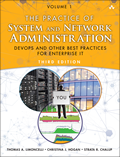
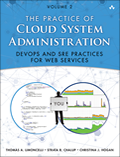
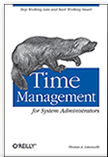
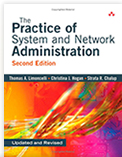
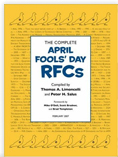
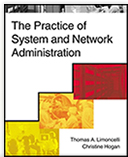

Couldn't you have pressed alt+ctrl+f1 to get to a text login screen? (or maybe alt+ctrl+f2). Works on generic PCs; would expect it to work on PPC...